Links
To add and manage favorite links, click on "Links" in the left navigation bar.
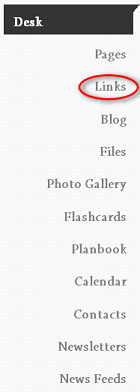
To add a new link, simply click on “Add A New Link”.
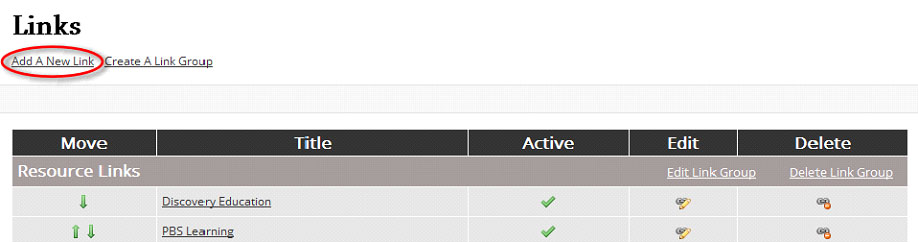
A new section will appear where you will enter in the information for your link. Enter in the URL, Link Title, and if you would like to, a comment. Select the page(s) you want the link associated with, make it active or inactive, and select ‘Save New Link’.
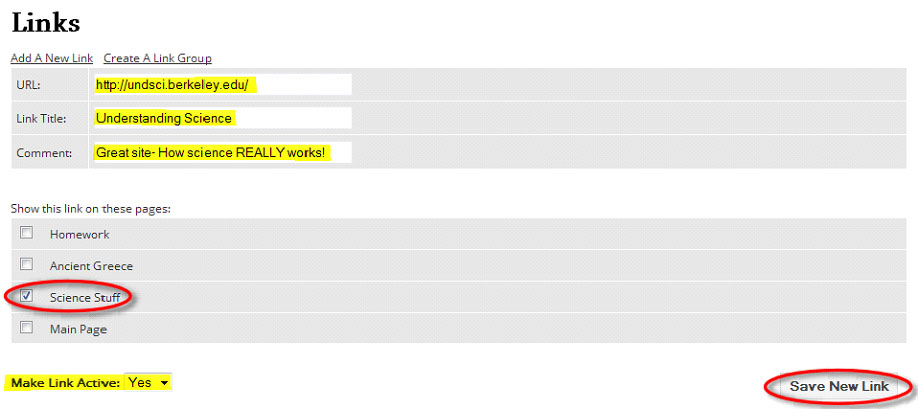
When you add any new links they will automatically be added to the ‘Other Links’ group that comes standard with your SchoolNotes account:
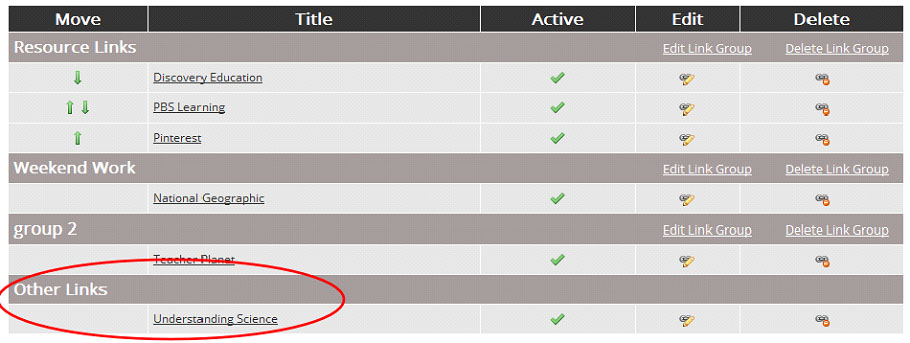
If you want to take your link organization a step further, you can create a link group(s).
To create a link group, simply click on ‘Create A Link Group’:
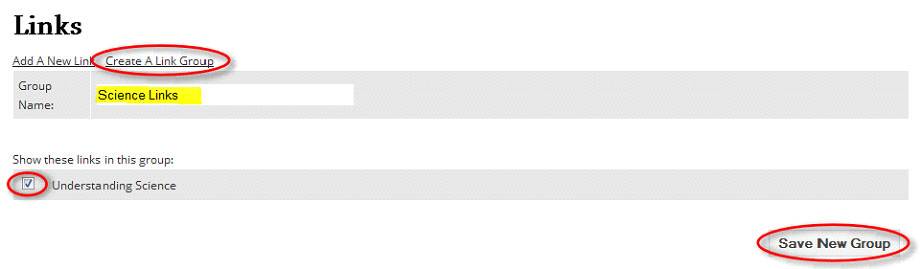
You will need to enter a name for your group. If you have any ungrouped links they will appear under the ‘Show these links in this group:’ section. Check the corresponding box to add any of them to this group. Then click ‘Save New Group’.
You will now see the new link group (with added links, if applicable) under your links section:
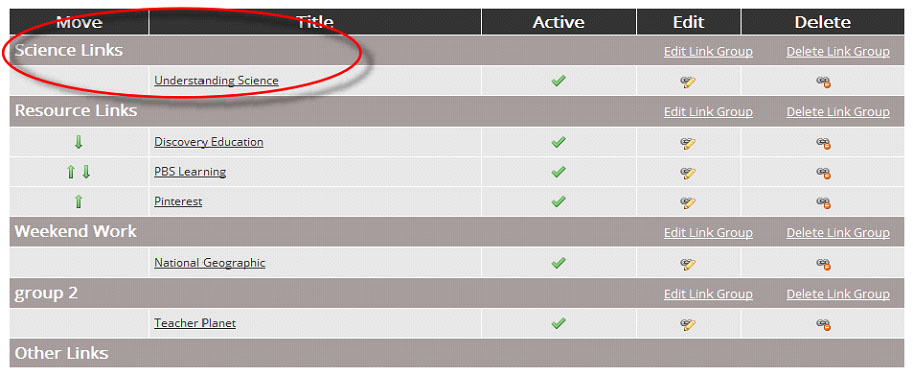
You can also move links from one group to another. If the link is already assigned to another link group, click ‘Edit Link Group’ for the corresponding group:
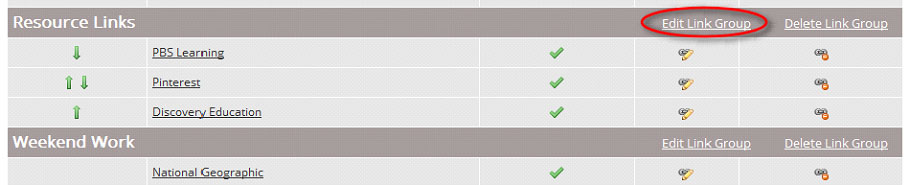
You should see all the links that are assigned to the particular link group listed. Simply uncheck to link you would like to move then, click ‘Update Group’:
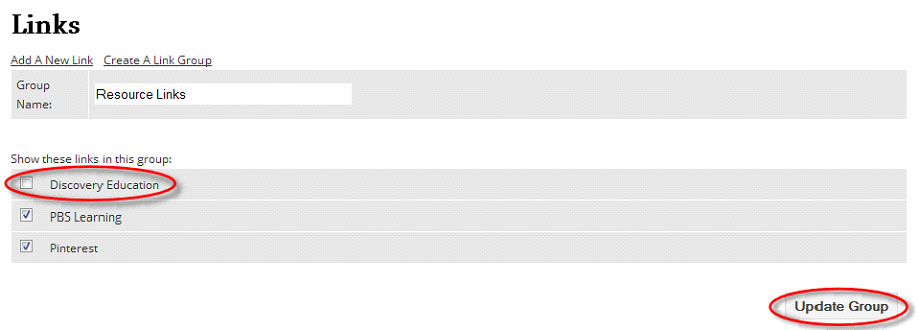
Now you should see your link moved to the ‘Other Links’ section:
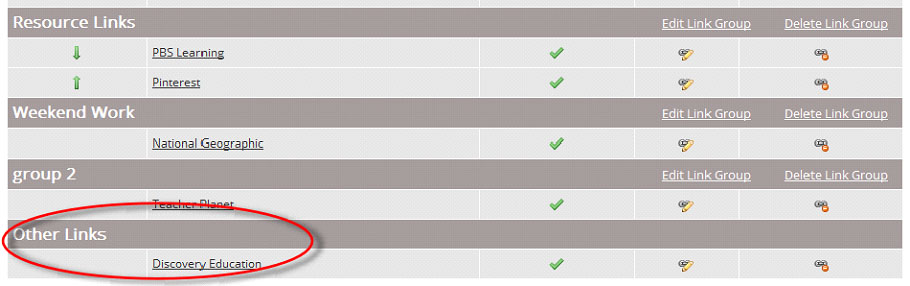
To assign it to a different group, click ‘Edit Link Group’ for the new group, check the box next to the link you are adding then, click ‘Update Group’.
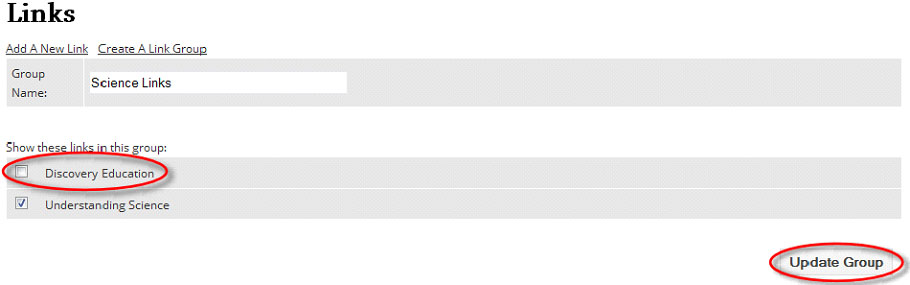
You should now see your link moved to the updated link group:

If for some reason your link is not appearing under the group when you are on the public view of your page, it’s possible the link is not assigned to appear on that page. You can check this by clicking the ‘Edit’ symbol for the link in question:
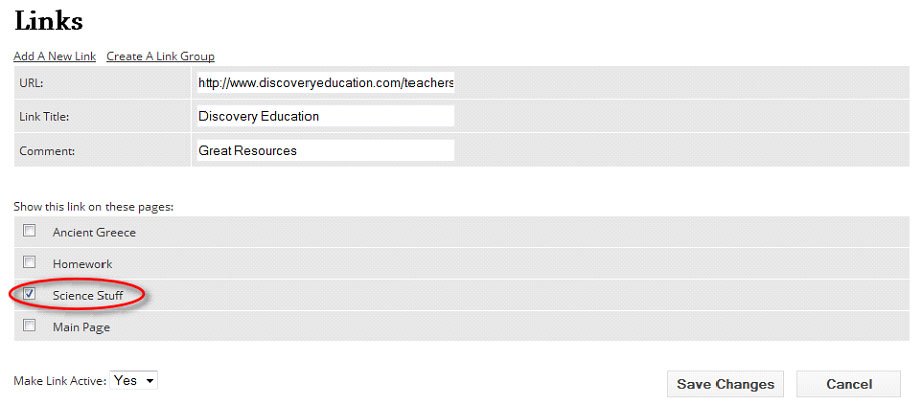
For the link to appear the box will need to be checked next to the page name then, click ‘Save Changes’.
Within each link group you can also change the order of your links, simply click on the green arrow buttons to the left of the link titles and you can move them up or down:

Note: You can also manage your links when editing any of your pages. Below the editor window, locate the ‘Manage Favorite Links for this page’ section and simply check the box next to the link you would like to show on the page.