Files
Click on the “Files” link in the left margin of your desk:
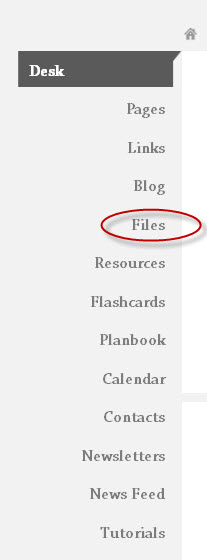
You will then be taken to the following page within your account:

Click on “Add a New File” to add your first file. Additional boxes will appear for you to populate. Enter a title and “browse” your computer documents to locate the file. Next, select the page(s) you want this file to display on and then click “Add New File” to save your changes.
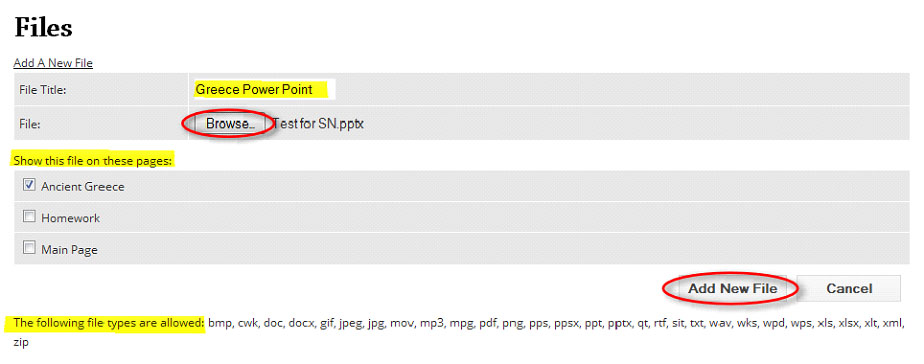
*Pay special attention to the list of files you are able to upload into your account – if you do not see it in the list do not upload it into your page.
Once your file has been added a list will appear of all of your attachments and what page they are attached to. By clicking the “Edit” icon, you can make changes to the title of the document or what page(s) you want the document to display on. Make sure to save your updates. By clicking the “Delete” icon, you will delete the file from the page(s) it is listed on as well as from within your “Files” section.
