Photo Gallery
To Create a Photo Album in the Gallery:
Log into the account and select "Photo Gallery" located in the left navigation column.
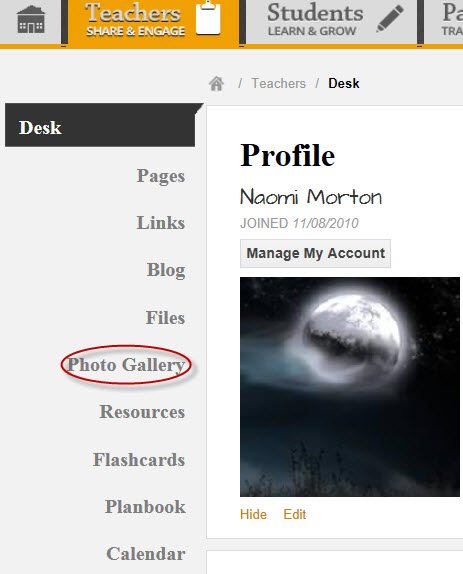
Next, select "Add A New Photo Album."
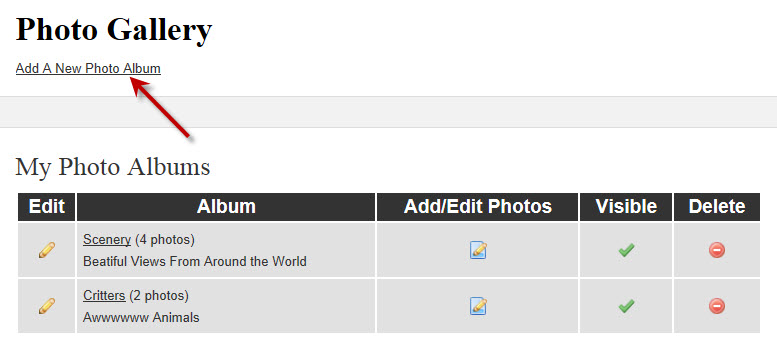
Enter in the album name, select visible, enter a caption (if desired), select the page(s) you want the album to appear on, and click "Save."
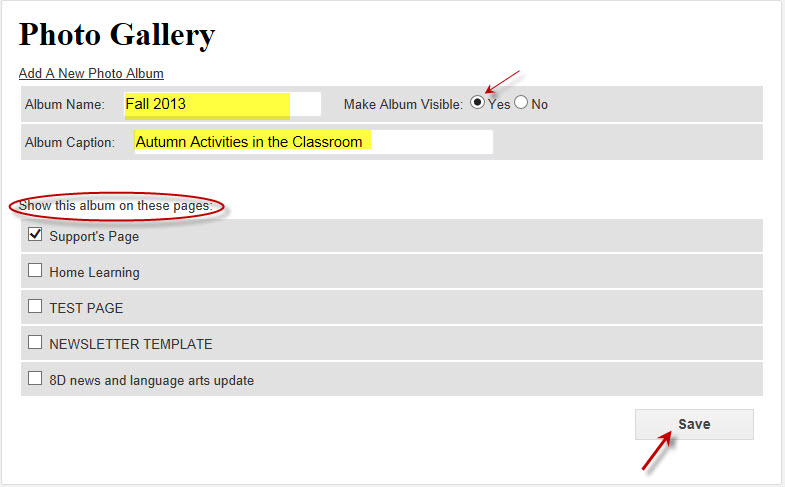
To Add Images to an Album:
Select "Add/Edit Photos"
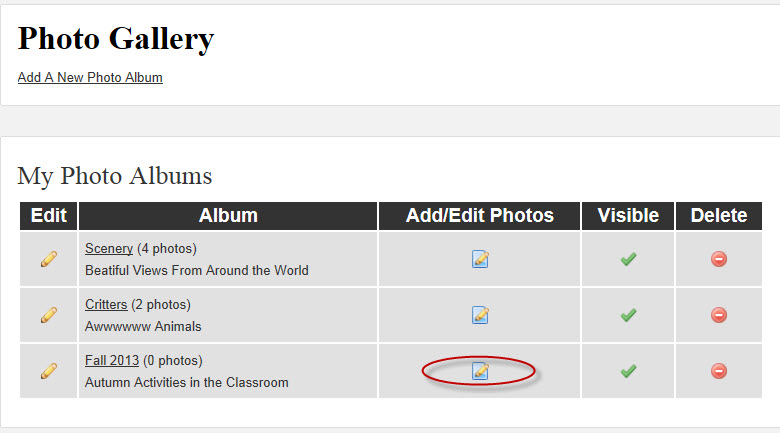
Select "Add Photos"
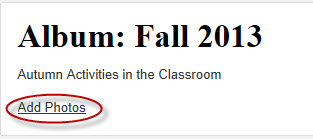
Click on "Choose Files"
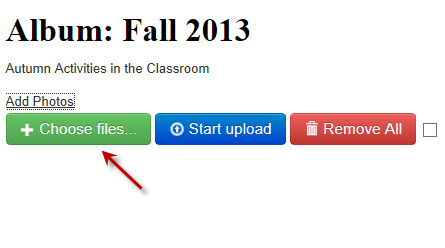
Locate the image and select "Start."
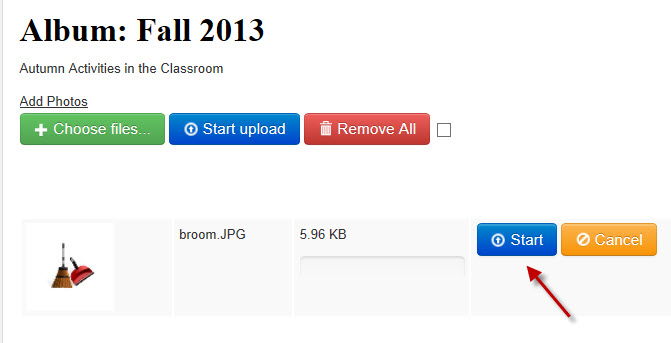
Create a caption (if desired), select "Add Photos to Album," and you are all set!
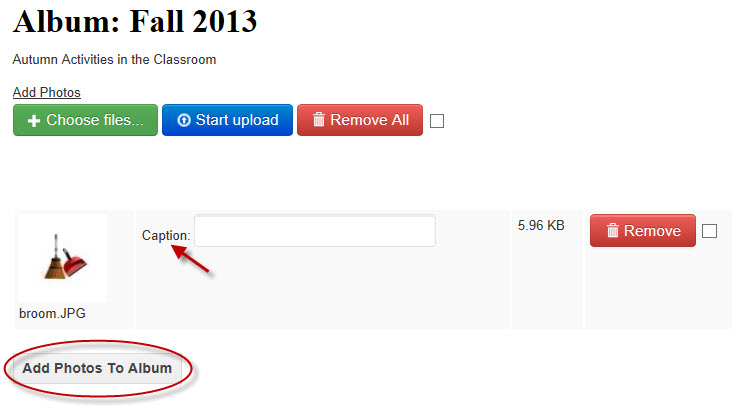
Once your image has been successfully added to your album, you will see the following message:

